Signature
The signature element is a special inkControl element, which is stored in the ink format "ISF (Ink Serialized Format)" by Microsoft.
For security and legal reasons the HybridForms App advises an encryption of the stored data. Unless a certificate is provided as part of your form definition a notification will appear each time a user signs.
You can store your signaure data unencrypted, but in case of taking advantage of this security feature, please follow the instruction of the HFSQL Server administration guide, capitel 7 „Biometric Signature Data“ for creating the necessary certificate or contact your HFSQL Server administrator.
<div id="repair_customer_sign"
data-win-control="HFWinJSCtrl.Signature"
data-win-options="{
label: 'Customer\'s signature',
required: true,
tooltip: 'Sign here!',
clearButton: true,
saveTimeout: 10,
openInOverlay: {
type: 'mobile',
rotateToLandscape: true
},
printMetadata: true,
printMetadataParts: ['Location', 'Signer', 'ItemID', 'DateTime']
}">
</div>
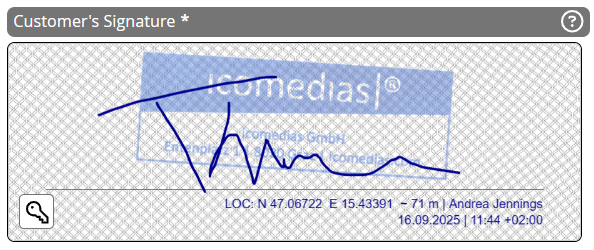
Signature
Instead of coding a "signingAsCallback" function you can also use the alternative option to fill in the signer's name:
<div id="repair_customer_sign"
data-win-control="HFWinJSCtrl.Signature"
data-win-options="{
label: 'Customer\'s signature',
...,
signingFromFields: ['tab1_first_name', 'tab1_last_name'],
...
}"></div>
FormControl Options
background
background: {{HFFormPath}}/signature-background.png'string' | 'none'clearButton
clearButton: truebooleantruedisabled
disabled: truebooleandoNotCopy
doNotCopy: truebooleanforceUnsafe
forceUnsafe: truebooleanhighAccuracyLocation
highAccuracyLocation: truebooleantruelocationRequestTimeout
locationRequestTimeout: 5number10onChanged
onChanged: HFFormdefinition.Namespace.Methodfunctionfunction(value: boolean) => voidopenInOverlay
OverlayObjectprintMetadata
printMetadata: truebooleantrueprintMetadataParts
- Location: The coords will be added to the signature graphics. If no "Location" is contained in the printMetadata array, the location will not be collected.
- Signer: The signer's name will be added to the signature graphics.
- ItemID: A SHA256 base64 encoded checksum of the form data is added to the signature graphics.
- DateTime: The time stamp will be added to the signature graphics.
printMetadataParts: ['Location', 'Signer', 'ItemID', 'DateTime']('Location' | 'Signer' | 'ItemID' | 'DateTime')[]['Location', 'ItemID', 'DateTime']saveTimeout
saveTimeout: 10integer5signingAsCallback
signingAsCallback: HFFormdefinition.Namespace.getSignerfunctionfunction() => anysigningFromFields
signingFromFields: ['fieldId_01', 'fieldId_02']string[]stamp
StampObjecttooltip
tooltip: 'Sign here!'stringtooltipTemplate
tooltipTemplate: 'example_control_tooltip'stringOverlay Object
type - required
type: 'always' / 'mobile''never' | 'always' | 'mobile'rotateToLandscape
rotateToLandscape: falsebooleantrueStamp Object
url - required
url: '{{HFFormPath}}/stamp-image.png'stringalpha
alpha: 0.2numberStored data
{
"id": "repair_customer_sign",
"value": true
}
{
"id": "repair_customer_sign_HFInkImage",
"value": "repair_customer_sign.png"
}
{
"id": "repair_customer_sign_HFSignatureZip",
"value": "repair_customer_sign.zip"
}
{
"id": "repair_customer_sign_HFSignatureMetadata",
"value": {
"timestamp": "2018-07-03T14:37:01.802Z",
"geoposition": {
"latitude": 47.06734,
"longitude": 15.43349,
"accuracy": 20,
"accuracyFormatted": "~ 20 m",
"timestamp": "2018-07-03T14:36:51.292Z"
},
"signer": "Robert Simon",
"eventCounter": 190,
"itemid": "84395929-b38e-1a9f-ffac-b97ef6c9b4f2",
"formHash":"ZH82iLfZEfaxtceMMTECCRmwMOjZrB3ERm5tynSegPY=",
"timeunit": "milliseconds",
"input": "mouse"
}
}